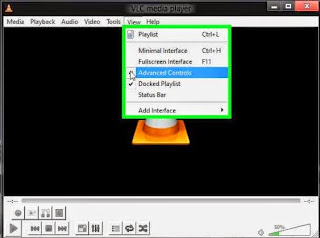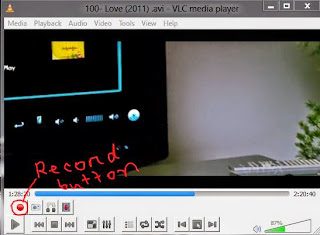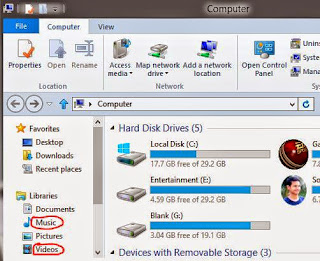Well, actually this is not very surprising if you're already familiar with this technique. To be honest, I didn't know about it few days ago.
In fact, the conversion and cutting option of VLC is almost hidden. So I can't blame myself as I didn't know about it. Only a few days ago I'd come to know about the process.
In this post I'm gonna show you how to cut or convert a video or audio files using VLC Media Player.
To cut a video or audio follow the steps below:
1. Play the audio or video file you wanna convert.
2. Then go to the View menu and choose Advanced Controls.
3. Now you'll find some additional controls at the bottom of the player.
4. Here is a round red button. This button can be used to record the audio or video file.
5. Click on this Record button to start the record and click again to stop the recording.
6. Now find the recorded file in the User > My Videos or Music. If you're running
Windows 7 or 8 then go to the Libraries > Videos or Music.
If you directly wanna convert a file then follow these steps:
1. Open VLC Media Player.
2. Then click on the Media Menu and Choose Convert/ or Save.
3. Now click on the Add button to choose your desired audio or video.
4. Then choose a location for the output file and give a name from the destination.
5. Now select the output format from the profile option and click on Start button.
Stay with Marks PC Solution to get more interesting IT topics!