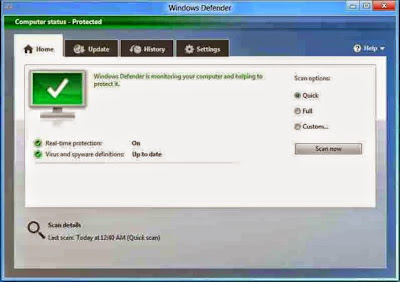If you're using Windows 8 then you don't need to purchase Anti Virus or Security Tool! Windows 8 has a built in antivirus program named Windows Defender. Windows defender was also included with windows vista and 7. But its functions were very limited. In windows 8, defender has been redesigned like Microsoft Security Essentials. The skin and interface of New Windows Defender is just like MSE. But maybe there are significant changes in case of performance.
Earlier Microsoft released free security software for PC users- Microsoft Security Essentials. But it was not default. To enhance the security of new Windows, defender has been included with it. Certainly you'll enjoy this.
Features and Facilities:
- 100% Free (No Option of Serial Key or Crack!)
- No installation required- Built in
- Fast, safe and reliable Scan
- Real Time Protection
- Never Slow Down PC
- No Unnecessary Messages
- Options to allow, remove, disinfect or quarantine the infected objects
- Capability to Disinfect the infected files (If Possible)
- Shows the detailed information of Infected Files
- Simple interface with no unnecessary options
- Run quite fine even you don't update (But never do this!)
Few Problems and Difficulties:
- Windows 8 should be genuine. Otherwise you will have several problems. So, Activate your Windows.
- Virus cleaning process is somewhat slower
- No option to pause the scan. You can just cancel it.
- You can't scan the files just by right click on it!
- Security Software Providers like Kaspersky, Bit Defender, Avast are very angry!
- You can't clean the viruses before finishing the scan.
Operation Manual:
If you are experienced with MSE then Defender has nothing new for you. But if you have no experience with MSE then following instructions maybe useful for you:
- Make sure Defender is turned on. Press Start and type Defender. Open it and go to the Settings tab. Click on Administrator and be sure that the option Turn on Windows Defender is marked.
- You can't scan files just by right click. To scan a flash drive or any other folder you've to open defender from Start. Then Home > Scan Options > Custom Scan > Scan Now > Choose your Files, Folder or Pen Drive > OK.
- After installing Windows 8 please run a full scan. Quick scan is not necessary because after installing Windows your PC is normally free from virus. Scan options are available under the Home Tab.
- Auto Update is enabled. If you wanna update manually then go to the Update tab. Before hitting Update button, make sure you're connected to the net.
- After finishing the scan, if virus is found you will see a message at the top- PC Status: At Risk. Then you've to hit on Clean Computer button.
- You can manually select the action for each infected files. There will be options right to the infected files whether to remove, disinfect or allow them. If you're not sure about a file then leave it to the default action.
Case: Sometimes your friends may tell you- MSE or Defender can't detect few viruses like Avast, Kaspersky or Bit Defender! And you might be confused after hearing this. You may think the database of MSE or Defender is poor.
But keep in mind that MSE or Defender updates themselves twice a day. And they never detect unnecessary files unless it harms you. And they normally don't delete executable files. Rather they try to disinfect them.
Personal Opinion: As I've used MSE for 3 years and now using Defender near about 1.5 years with no problems regarding virus, you can trust me. Both MSE or Defender are fully reliable. If you can use any of them properly, within a month you will ask- What is VIRUS?
VIRUS- Vital Information Resources Under Seize.