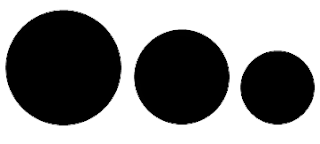Sometimes you may need to re size high quality images. Maybe you captured some photos by high quality digital camera. Most of the cases a photo maybe over 3 MB in size!
If a single image is more than 3 MB in size and you have to send 30 images to someone by email then it maybe more than 90 MB. If your net connection is very poor or bandwidth is very limited then can you send these images to that person?
What do you do in that case? Looking for a good network or not send at all?
Well this problem has a very good solution. A 3 MB size photo maybe ideal for printing purpose. But only for viewing purpose it is not necessary to be more than 100 KB! And after re-sizing the image your 90 MB image folder will be less than 3 MB!!!
Let's discuss how to re-size the high quality image.
Follow the instructions below:
- Download the Free Image Converter from this link. Free means free. It has no premium version yet. 100% free of cost.
- Now install this on your PC. It supports all running versions of Windows i.e. XP, Vista, 7 and 8.
- After installing you should find an icon of the image converter on your desktop. Double click on it to open.
- Click on the Add Images button to select few images. Or choose Add Folder option to choose a large image folder.
- Now have a look at the right panel- simple options. Select size and quality. Or keep it in default settings- size 800 * 60 and quality 70.
- Then hit on the Simple Convert.
- Now a new window will ask you to choose a location to store the converted images. Choose a specific folder or create a new one. Done! Just wait for the operation to be finished!
Note: I've personally tested this software. I've converted my 1 GB photo folder. There were more than 400 photos. After converting the size it was just 20 MB! And it took less than 5 minutes! Quality was also satisfactory.