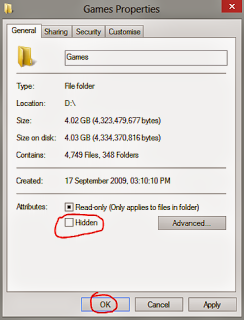A common question asked by the beginner is how to hide a file or folder. Hiding a file or folder means you don't want others to have access in that particular file or folder. For example- You don't let your little brother access your games folder as I do normally! Or you may have any other private reason. For example- You don't want others to see a file which contains your online accounts information.
Most of the PC users know how to hide or unhide a file. But some of you may not know this. For those guys I'm gonna write about this.
Okay let's start hiding your files or folders:
- First of all go to the location where your particular file or folder is located. For example: D Drive Games Folder.
- Right click on the file or folder you wanna hide and choose Properties.
- Mark the Hidden option and hit OK.
- That's it. Your selected file is now hidden.
Now if you wanna view the hidden item do as below:
- Go to the Folder Options from My Computer. Windows XP users will find this under the View menu.
- Hit the View in Folder Options.
- Select Show Hidden Files and Folder and Hit OK.
- Now you can see your Hidden File or Folder.
- Right click on it and go to Properties.
- Unmark the Hidden option and Hit OK.
- That's it.
If your files and folders are hidden by virus then read the following posts: