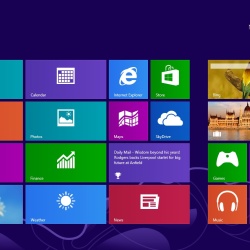 One of the effective troubleshooting steps, to fix boot issues is to repair Master Boot Record, or MBR. One of the common reasons why an MBR can get corrupted is due to malware infections. Improper shutdowns can also lead to MBR corruption. Sometime we may find issues where Linux Grub is installed and Windows is not able to detect it. On some occassions, you may get the Bootmgr is missing error. In such cases you can run the rebuild or repair MBR to fix these issues.
One of the effective troubleshooting steps, to fix boot issues is to repair Master Boot Record, or MBR. One of the common reasons why an MBR can get corrupted is due to malware infections. Improper shutdowns can also lead to MBR corruption. Sometime we may find issues where Linux Grub is installed and Windows is not able to detect it. On some occassions, you may get the Bootmgr is missing error. In such cases you can run the rebuild or repair MBR to fix these issues.Repair Master Boot Record
The process is almost same for Windows 7 and Windows 8. First and foremost you need a Windows 8 or Windows 7 installation DVD. Without that, it will be hard to proceed. Please don’t ask where you can download it since we are not at liberty to discuss the sources, where we can find the installation DVD.- Step 1:
- Step 2:
- Step 3:
- Step 4:
- bootrec /RebuildBcd
- bootrec /fixMbr
- bootrec /fixboot
- Exit
- bootsect /nt60 SYS or bootsect /nt60 ALL
- Press Win + R and type in RecoveryDrive.exe
- Click Next
- Once you insert the USB drive it will start creating the Recovery for you’re USB drive.
Note: If this tutorial worked for you (and it should work), please leave a comment below. Thanks.







