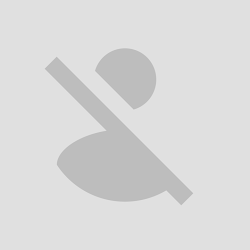 Sony released the official Jelly Bean OTA update for the Xperia J only a few weeks ago, but according to those who have flashed the stock firmware there are some bugs and issues in the system. Well if you want to update your Sony Xperia J with a stable variant of the Android 4.1.2 Jelly Bean software, then you can choose to install the ParanoidAndroid custom ROM as the platform comes with the latest features and apps and also has no bugs or things that aren’t working. If you want to give Paranoid Android a try, then read and complete the lines from below.
Sony released the official Jelly Bean OTA update for the Xperia J only a few weeks ago, but according to those who have flashed the stock firmware there are some bugs and issues in the system. Well if you want to update your Sony Xperia J with a stable variant of the Android 4.1.2 Jelly Bean software, then you can choose to install the ParanoidAndroid custom ROM as the platform comes with the latest features and apps and also has no bugs or things that aren’t working. If you want to give Paranoid Android a try, then read and complete the lines from below.This update is not an official release of the Android OS and it has nothing to do with Sony. The ParanoidAndroid custom ROM is offered by those of xda-developers so we have them to thanks for the following tutorial. By using this step by step guide you will be able to learn how to apply the mentioned firmware on you Xperia J all the info need being explained during some dedicated steps. Also, you will have to prepare your handset, or else you will not be able to update its system, so this is a complex operation that has to be carefully completed.
The ROM will be installed on your Xperia J via recovery mode, but before that you will have to download the ParanoidAndroid firmware on a computer or notebook, so your phone and its USB cord will be required. Also, in order to avoid the unpleasant situations you will have to: deactivate the antivirus, Firewall and any other security tool that is running on both computer and smartphone; charge your handset if somehow there is less than 60% power left (else you can skip this step); enable the USB debugging option on your phone. Do consider that this tutorial has been developed by third party devs only for the Sony Xperia J device, so don’t use the next steps for installing the Android 4.1.2 Jelly Bean powered Paranoid Android custom ROM on a different device.
How to Update Sony Xperia J with ParanoidAndroid Jelly Bean 4.1.2 Custom ROM Firmware
- The first thing to do is to download the firmware file on your computer.
- So, go here and get the ParanoidAndroid ROM.
- Don’t extract the downloaded file.
- Connect the Xperia J with your computer; use the USB cable for establishing the connection.
- Take the downloaded file from the PC and place it on your phone’s SD card.
- Disconnect the smartphone from the PC by unplugging the USB cord.
- Turn off your phone and reboot into recovery mode.
- Remember to backup the data.
- From recovery select “wipe data factory reset”, “wipe cache partition” and “wipe dalvik cache”.
- Return to the main menu of recovery.
- By using the same now select “install zip from SD card” followed by “choose zip from SD card”.
- Pick the firmware file and flash the same.
- In the end select “+++go back+++” followed by “reboot system now” and you are done.
- In case your device will get stuck in a boot loop you need to reboot into recovery mode and re-wipe the system (just as showed above).
Note: If this tutorial worked for you (and it should work), please leave a comment below. Thanks.







