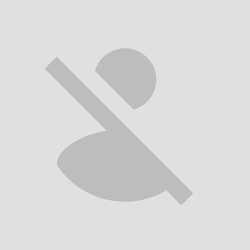 The Galaxy S4 is not even available worldwide and developers have already started to work on releasing new custom ROMs for it. The OMEGA I9500 XXUAMDA custom OS is one of the first files that you can use to upgrade your phone. Read the entire post and you should be able to flash all files with success.
The Galaxy S4 is not even available worldwide and developers have already started to work on releasing new custom ROMs for it. The OMEGA I9500 XXUAMDA custom OS is one of the first files that you can use to upgrade your phone. Read the entire post and you should be able to flash all files with success.The official Android 4.2.2 Jelly Bean for Galaxy S4 was released yesterday online, now it seems like the developers have started to work with it and release new custom ROMs based on the original Jelly Bean XXUAMDA build.
Use this post only for the Samsung Galaxy S4 model number I9500. This is the Exynos 5 Octa device.
Your device has to be rooted.
CWM Recovery or TWRP Recovery has to be installed. We’ve used the CWM Recovery for this guide but the instructions will work with TWRP Recovery, too.
- Make sure to create a full NANDROID backup of your current ROM. This will set a restore point for your device that you can use in case Omega Jelly Bean 4.2.2 ROM doesn’t boot. You’ll find the steps in the tutorial.
- The installation of this new ROM will remove all the files that are currently stored on your smartphone’s /system partition. This means that all installed Apps will be removed and other similar data.
- You can backup SMS, Call Logs info and APN Internet Settings using these tools for Android phone: SMS backup & restore | Call Logs backup & restore | APN Settings Backup & Restore. Root access will be required for some of these app.s
- Sync your Gmail with the Contacts info. That guide teaches you how to save all your phone numbers and other contacts data to your Gmail account.
- Enable USB debugging option.
- Make sure that your device’s battery power levels are over 50%, as this will prevent it from switching off while you’re installing Omega JB ROM.
- This is a guide for advanced Android users and you should install it only if you like to test custom ROMs. It is not a final release of Omega ROM for Galaxy S4 and it might pack some bugs and errors.
- We cannot be held responsible in case you brick your phone or you lose any data in the process. Read the entire post and make sure that you know what you’re doing before starting the installation.
- If you cannot complete the install, then you should ask for more help in comments and I’ll try to provide viable solutions for your problems.
Install such Custom ROM is one of the easiest tasks ever if you know your way around custom Recoveries.
How to install Omega Android 4.2.2 Jelly Bean Custom ROM for the Samsung Galaxy S4 I9500:
- Download the Omega I9500 XXUAMDA custom ROM zip from HERE. Save the file on your PC.
- Connect your Galaxy S4 to your PC via USB cable. Move the download file onto its internal SDcard and then you can disconnect the phone from PC.
- Power off the smartphone now.
- Boot it into CWM Recovery mode like this: press and hold Volume Up, Home and Power. Release the buttons when the Recovery mode appears.
- Select ‘backup and restore’ option from the main CWM Recovery menu. Create a full NANDROID backup of your current OS and then return to the first screen.
- Select ‘wipe data/ factory reset’ option. Confirm. This will not delete the contents of your device’s internal / external sdcard.
- Select ‘install zip from SDcard’ now. Then, select ‘choose zip from sdcard’. Find the OMEGA I9500 XXUAMDA zip file. Confirm that you want to install it and then wait until all files are flashed successfully.
- > note that this custom ROM uses the AROMA Installer, which means that you will be able to choose form numerous extra settings such as custom kernels, gapps, themes, Samsung bloatware apps and multiple others.
- Restart your device when the new ROM has been flashed successfully. Wait several minutes before the first boot process will complete loading all the necessary files.
- Enter your Google Account details when you’re welcomed by Omega Jelly Bean 4.2.2 screen.
- Now that you’ve installed this custom ROM, you should start testing all its features and functions. Remember that this is still a ‘work-in-progress’ operating system for Galaxy S4 which is why it might not be 100% stable. Nonetheless, tell us in comments which are your favorite things about this custom ROM.
- These were all the steps that you had to take in order to update the Samsung Galaxy S4 with an Android 4.2.2 Jelly Bean custom ROM. If you didn’t manage to flash this new ROM at your first attempt, then you should power off the device completely and then repeat the entire tutorial starting with step 4. Make sure to apply the actions listed in step 6.
Note: If this tutorial worked for you (and it should work), please leave a comment below. Thanks.







