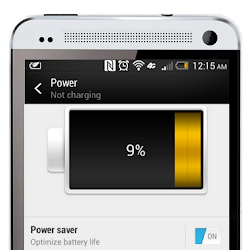 HTC's One is a true beast of a handset. With and a 4.7-inch, 1080p screen and an innovative 4-ultrapixel camera, the HTC One really leaves little to be desired. While it already comes powered by Google's fantastic mobile OS, Android 4.1 Jelly Bean, we want to show you 15 tips and tricks to help you make the most of it.
HTC's One is a true beast of a handset. With and a 4.7-inch, 1080p screen and an innovative 4-ultrapixel camera, the HTC One really leaves little to be desired. While it already comes powered by Google's fantastic mobile OS, Android 4.1 Jelly Bean, we want to show you 15 tips and tricks to help you make the most of it.After taking a look at our list you'll be an HTC One pro. For the full break-down and all our tips and tricks, read on for more. This list will have you rocking and rolling in no time.
Get started with your HTC One
- 1. How to factory reset: Learning how to reset your HTC One is something you really should know. For the full breakdown, check out this post here. It's pretty easy.
- 2. Take a screenshot: Taking a screenshot on the HTC One is easy. Hold down the power button and volume down rocker for about two seconds. The screen will flash and the screenshot will be saved to your gallery app.
- 3. Multitask: To multitask on your HTC One, hold down the home button for about 2 seconds. This should bring up several windows, which represent apps. To close any of the apps, swipe the window away.
- 4. Manage your data: The One might be great for surfing and watching video, but don't forget you have a data cap. To set up limit notifications, go into Settings, tap Data usage and then check the box which says "Set mobile data limit." Here you have full control over your data. This can come in handy if you have just a 2GB data cap.
- 5. Switching on Wi-Fi Direct: Wi-Fi Direct lets you send pictures, images, and really any file to to other Wi-Fi Direct devices without Wi-Fi. The feature is pretty awesome. To turn on Wi-Fi direct on your HTC One, go into Settings, more Settings, scroll down to the Wi-Fi Direct column and then slide it on. You can now sync up with another smartphone
- 6. Android Beam: The HTC One is an NFC-enabled smartphone that lets you quickly transfer content to other NFC Android devices with Android Beam. To turn on NFC, go into Settings, more Settings and then tap Android Beam. You'll be given instructions on how to use it and it will be active once you slide it to on.
- 7. Switching your ringtone: If you're a bit bored with your default ringtone on the One, you can change it. Go to Settings, then Sound and you will be able to switch your ringtone there.
- 8. Setting up Microsoft Exchange email: Microsoft Exchange is an email client that is sold by Microsoft. It's used by many companies and works extremely well. To set up Exchange on your HTC One, check this out.
- 9. Adding widgets to your home screen: While adding widgets hasn't always been easy, with Android 4.1 users are now able to add them quickly. Simply go to your app drawer and swipe over the widgets. Next, hold on the desired widget and drag it to the home screen.
- 10. Turning on Wi-Fi: Wi-Fi is one of those things you just have to have in this day in age. It can speed up downloads and maybe even save you money. To turn on Wi-Fi on your HTC One, head to Settings, Wi-Fi, then turn the Wi-Fi switch to on. You will now be able to search for and log in to your favorite network.
- 11. Easy setting access: To easily access the settings on your HTC One simply download this app here. It's really good and does what it says.
- 12. Activating Google Now: If you like Google, you'll love Google Now. To activate it, simply tap on the Google icon in the app drawer. If you're not familiar with Google Now, you should know that it came with the Android Jelly Bean update and it tries to deliver information to you before you need to search for it. It utilizes the data you've given it to make context and location-centric alerts.
- 13. Facebook: Facebook for Android is simply one of the best apps out there, and for many people it's a necessity. You can get the Facebook app here in Google Play. It should be noted that Facebook also has its own customized version of Android now, known as Facebook Home, which can also be found in the Google Play Store. Currently, Facebook Home is exclusive to select devices including the HTC One, HTC First and Samsung Galaxy Note 2, among others.
- 14. Twitter: Like Facebook, Twitter is also a necessity for any social networking-junkie. The micro-blogging site is your one stop shop for keeping up with breaking news, conversing with friends (and meeting new ones). Twitter even recently added a music component to its network, so now you can track what your friends are listening and easily discover new songs, albums and artists. Twitter can be found here.
- 15. Instagram: This list wouldn't be complete without the motherload of photo-sharing apps: Instagram. Acquired by Facebook in 2012, Instagram lets you snap photos, edit them with a list of funky filters and then share them with your followers. You'll also notice Facebook and Twitter integration, so you can share your shots with a larger audience. To download the Instagram app on your One, head to Google Play, tap the search icon, and type Instagram. Tap on the app once it pops up and then you can install it.







